-화면 캡쳐 및 녹화 칼무리
칼무리
다양한 캡처 옵션(전체화면, 활성 프로그램, 윈도우 컨트롤, 영역 지정, 드래그 지정)을 통해 쉽고 빠르게 캡처할 수 있는 프로그램입니다. 캡처된 이미지는 PNG, JPG, WebP, BMP, GIF 등으로 저장 가능
kalmuri.kilho.net

특징
- 전체화면, 활성화된 프로그램, 윈도우 컨트롤, 영역지정, 드래그 지정을 통해 쉽게 캡처할 수 있습니다.
- 캡쳐된 이미지를 PNG, JPG, WebP, BMP, GIF 등의 포맷으로 저장할 수 있습니다.
- 광학 문자 인식(OCR) 기능을 통해 이미지에서 텍스트를 추출합니다.
- 캡쳐된 이미지를 화면에 플로팅(오버레이)로 고정할 수 있습니다.
- 이미지창고를 통해 손쉽게 공유하실 수 있습니다.
- 원하는 색상을 추출할 수 있는 기능을 지원합니다.
- 스크롤 없이 웹페이지 전체를 캡처할 수 있습니다.
- 전체화면 및 영역지정을 통해 동영상 녹화를 지원합니다.
- 한 개의 파일로 설치 없이 사용할 수 있는 편리함을 제공합니다.
-화면 녹화 : RecButton
RecButton
RecButton RecButton is one button tool for capturing screen + (speaker audio or microphone or mix of both), it's like Windows snipping tool but for capturing video & audio. Key features Options for 25,30,60 FPS Capturing audio from speaker(loopback), micro
www.recbutton.org

- Options for 25,30,60 FPS
- Capturing audio from speaker(loopback), microphone, mix of speaker & microphone, and mute.
- Camera option.
- Video Quality option.
- Portable and ready to capture your screen, you can even run it form external hard disk or flash stick.
- Simple, initiative, native user interface!

Responsive animation
Recbutton deliver a subtle animation when it's busy or mixing audio to keep users informed about capturing process, 3 dots animation when busy and percentage progress when mixing audio.

-Gif로 화면 녹화하기
움짤(anigif) 제작의 최고봉 올캡(1.1.0.7) 을 소개합니다. - 하로스튜디오
움짤(Animation GIF) 는 움직이는 이미지입니다. 파일이 동영상 포멧은 아니고 이미지를 연속시켜서 만든 짧은 동영상입니다. 움짤을 사용함으로써 읽는이에게 웃음을 주거나 메시지를 전달하는 간
harostudio.co.kr

https://blog.bahraniapps.com/gifcam/
GifCam is easy and fun animated gif making app.
GifCam has a nice idea where the app works like a camera that stays on top of all windows so you can move it and resize it to record your desired area.
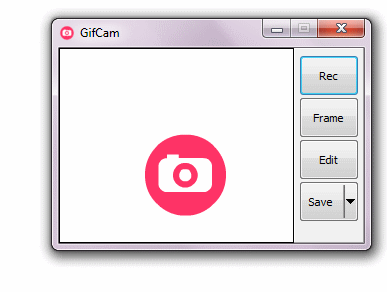
When you’re ready, click “Rec” to start recording or click “Frame” to record a single frame.
GifCam is practical
While recording whenever GifCam finds the previous frame is same as the new recorded one it automatically adds delays (milliseconds the frame stays on screen) instead of adding a new frame and increasing gif size.
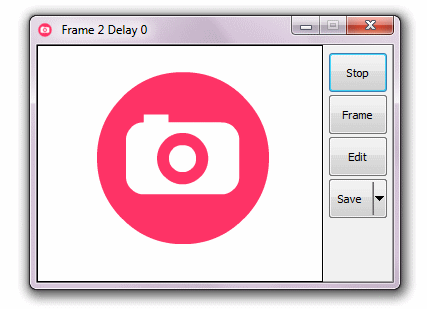
Add to this GifCam doesn’t draw the whole frame it draws greenscreen (transparent pixels) by comparing the alternately frames and just draw the different pixels, that saves a lot of kilobytes.
Editing
GifCam comes with simple and powerful frames editing,
To delete frames/add or remove delays, click on “Edit” button then right click on the frame you want to edit :
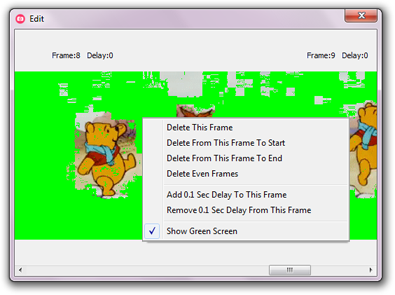
Saving
When you done recording and editing,
you can save your gif in 5 color reduction formats.
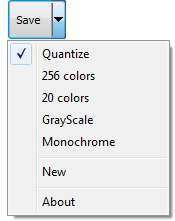
*Windows XP doesn’t support “split button” natively so right click on the save button to get the save menu.
GifCam can be used in many creative ways like:
creating an animated painting using MS Paint (264 frames just 17.4 KB !!)
or delivering an animated message in notepad (123 frames just 13.4 KB !!)

or creating a retro gif (monochrome color redaction) from YouTube video (41 frames 219 KB)
'util' 카테고리의 다른 글
| 간단한 FTP 서버 무설치 (0) | 2025.02.09 |
|---|---|
| DVB-T+DAB+FM cd image (0) | 2024.05.26 |
| 설치된 윈도우 새로운 hdd에 옮기기 (0) | 2024.03.19 |
| vimium (0) | 2024.03.05 |
| Double Commander 아이콘 크기 바꾸기 (2) | 2023.11.24 |